@zen
You can define the canvas with any picture, did you know that?
It is not as easy as I thought, or maybe I chose the hard way , but I managed to get this working:
EDIT: To explain following steps - the target is to get a png with some transparent alpha from your reference canvas picture to paint the height that is needed to convert it into a canvas.
Original example (Crop from original 4000x2700):

- Dirty_Canvas_original.jpg (134.38 KiB) Viewed 11226 times
-Open the canvas pic in PS (there are plenty canvas pics on the net)
-Exaggerate contrast best with levels untill you have almost B&W
-Klick on channel
-STRG+click on i.e. red
-Now you should have a selection.
-click on RGB again.
-Go back to layers.
-Copy selection and paste it to new layer - now you should have some transparency.
-Save layer as png.
PS ready:
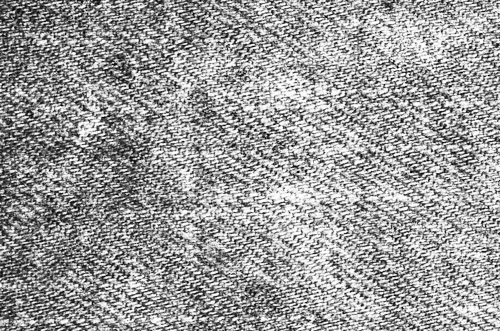
- Dirty_Canvas_PS.jpg (124.33 KiB) Viewed 11226 times
-Go to verve and load png.
- make an image brush with "i"
-make a new layer
-Make brush 10 same size as canvas. switch off "w" "e"
-Paint with image brush.
-press CTRL+SHIFT+P to get actual layer as canvas.
Done
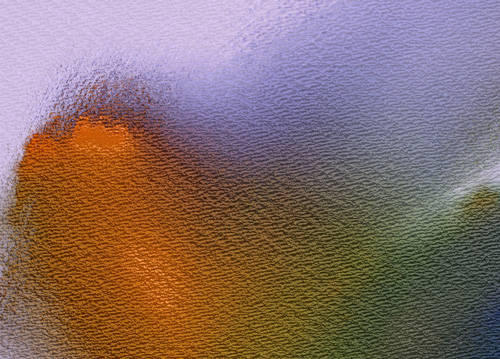
- Dirty_Canvas_verve.jpg (113.8 KiB) Viewed 11226 times
You see, it is not one to one. It depends quite a bit how you tweak the pic in PS.
Turning a self painted picture/canvas structure into a verve canvas is a no brainer.
Paint the structure and press CTRL+SHIFT+p.
Watch out! STRG+p toggles between actual canvas, old canvas and your canvas. So you can hide you made canvas by mistake and think it haven't worked...like me

Maybe there is an easier possibility to use existing pics (taron?) , but that way described was the only way working for me.
Anyway you have a hell of varieties already available



















































