To convert a self painted layer to canvas structure, simply press CTRL+SHIFT+p.
But if you want to convert a stock image to canvas, this won't work this way.
Therefore it need to be partly transparent.
I haven't found a solution with verve only, as you need to make bright or black parts of the picture transparent.
1. In PS (or gimp, or, or, or....) desaturate the picture .
2. Choose under selection color range. click on brightest pixels. Refine range until your likeness and confirm.
(If you select brightest pixels, the color will later fill the dark areas more)
3. Copy selection and paste as new layer.
4. Make other layer invisible
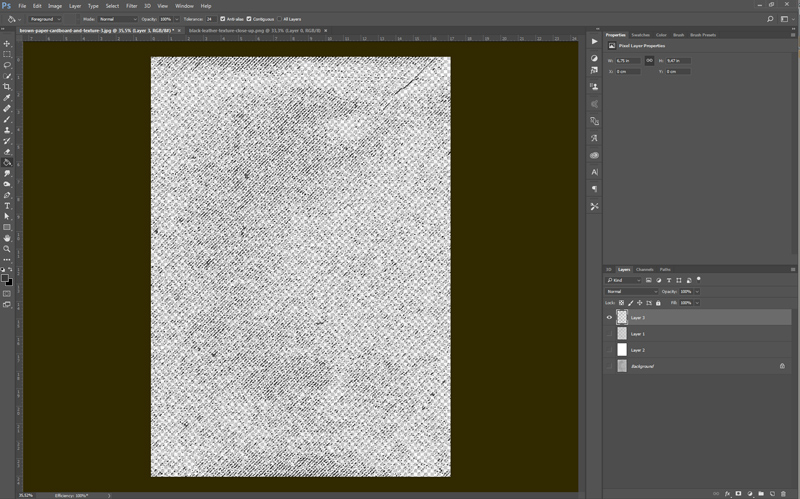
- Ps-Selection.jpg (154.47 KiB) Viewed 50664 times
5. Save as png with transparency.
6. Open verve and press "load" (center of "nameless" three top right retangles)
7. load your picture with transparency - confirm changing resolution.
8. press CTRL-SHIFT+p to make canvas structure
9. load original picture
10. paint with brush #9 - adjust brush opacity and canvas strength to your likeness.
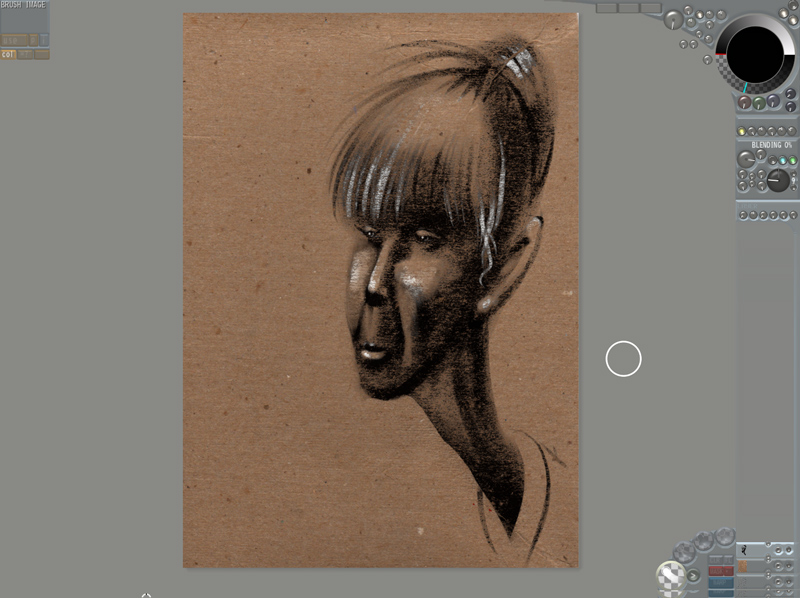
- VerveSketch.jpg (182.73 KiB) Viewed 50664 times
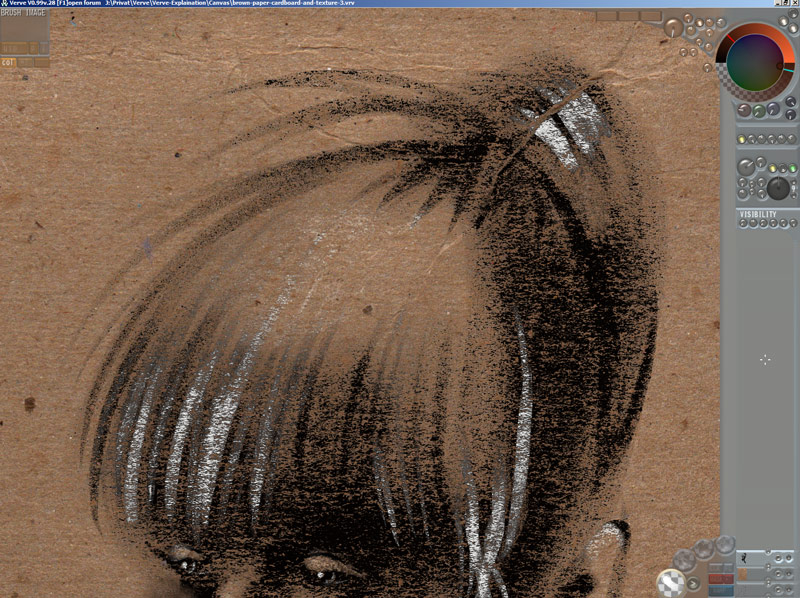
- VerveSketchClose.jpg (184.72 KiB) Viewed 50664 times
That's the only way I've found so far.
Even if I load in *_mat.png materials generated with verve, I can't convert them into canvas bumps again. Would be lovely to generate bumps for canvas from greyscale pictures. Should work even better.
Texture can be found here:
https://lostandtaken.com/downloads/brown-paper-cardboard-texture-2/

















































